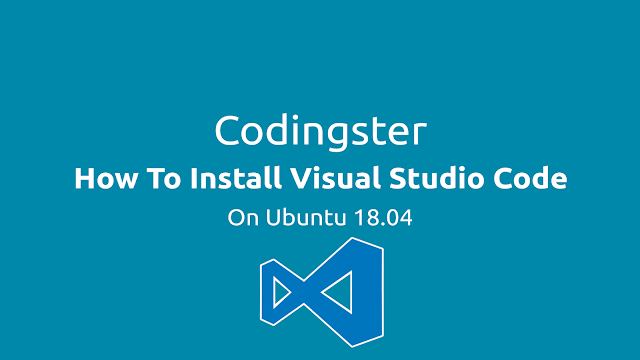How To Install Visual Studio Code On Ubuntu 18.04 - In this post we will learn how to how to install Visual Studio Code text editor in Ubuntu. Visual Studio Code or VSCode is a free text editor that was developed by Microsoft Corporation. To find out further VSCode you can open Visual Studio Code website.
How To Install Visual Studio Code On Ubuntu 18.04
Step 1: Download Visual Studio Code from Web
For Ubuntu 32 Bit:
For Ubuntu 64 Bit:
Step 2: Install Visual Studio Code
After the download is complete we will directly install the VSCode download results, open a terminal and open the Directory Downloads. Adjust the downloaded VSCode file name when installing with dpkg.
$ cd ~/Downloads
$ sudo dpkg -i code_1.30.2-1546901646_amd64.deb